Homepage
Author: Martin Fuhrer
Contributors: Fabien Octave, Didier Guillion

A freeware Applescript Studio application for use with Apple's iPhoto.
iPhoto Diet
Homepage
Author: Martin Fuhrer
Contributors: Fabien Octave, Didier Guillion

A freeware Applescript Studio application for use with Apple's
iPhoto.
Minimum Requirements
What is iPhoto Diet?
Apple's iPhoto automatically backs up original copies of your photos whenever you make changes, such as rotating an image, adjusting brightness, or cropping. This makes it possible to revert back to the original if you are unhappy with your changes. The originals, along with the modified photos, are kept in the iPhoto library and over time add greatly to the library's size. There may be times when you do not want to keep some or all of the originals. iPhoto Diet is an application that scans through an iPhoto library folder and moves any undesired originals to the Trash. iPhoto Diet can be run manually or set to run automatically at desired times.
Why would I want trash my originals?
Several reasons for eliminating originals are:
Installation
Drag the iPhoto Diet application to any desired location on your hard drive.
Quick Start
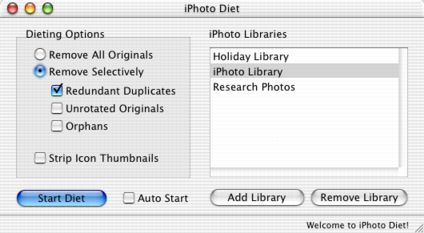
To get started right away:
Precautions
For maximum safety of your photos, you may wish to back up your iPhoto library folders prior to running iPhoto Diet. After you successfully slim down your iPhoto libraries and check that they properly work with iPhoto, you can remove the back-ups.
Launching iPhoto Diet
Double-click the iPhoto Diet icon to get started. Alternatively, you can drag iPhoto library folders directly onto the icon, and iPhoto Diet will immediately begin removing originals in the libraries using existing options. (This is similar to the behaviour of iPhoto Diet 1.x.x)
Adding, Selecting, and Removing Libraries
Add libraries to the iPhoto Library list by clicking the "Add Library" button (or type Cmd-A) and selecting them from the Open dialog box. You can also drag iPhoto library folders from the Finder onto the iPhoto Library list.
Once added, you can change the name of a library by double clicking it. Note that changing the name in the list view will not change the name of the library in the Finder. Selecting a library will reveal its path in the status bar at the bottom of the window.
To remove a library, select it in the list and click the "Remove Library" button (or type Cmd-R). This will remove the library from the iPhoto Library list only; the library will remain untouched in the Finder.
You can select multiple libraries by clicking together with the Shift or Command keys.
Dieting Options
Use the Dieting Options panel to select the criteria for removing photos from the iPhoto libraries.
Diet in Progress
Select the libraries you wish to scan from the iPhoto Library list and click the "Start Diet" button (or type Cmd-S). The progress of the diet will be displayed in the window's status bar. You can abort at any time by clicking "Stop Diet" (or type Cmd-S). Any photos that have already been moved to the Trash will remain in the Trash.
Once the diet is finished, you must manually empty the Trash to permanently remove photos.
Can iPhoto Diet be set to run automatically at predefined intervals?
By clicking the "Auto Start" option, iPhoto Diet will automatically begin scanning the selected libraries using the currently selected options at the next launch. Using this feature in combination with crontabs, you can have iPhoto Diet run automatically at particular times of the day or week, such as night time when your Mac is likely to be sitting idle. In this way you can keep your iPhoto libraries slim and trim without any further intervention from yourself.
Umm... cron-what?
Cron is a UNIX scheduling facility used by Mac OS X to execute commands, such as opening applications, at predefined times. The commands can be placed in a system crontab file (in /etc/crontab) or in a user crontab file (in /var/cron/tabs/). Although crontab files can be edited by hand, a nice alternative is to use CronniX, a graphical frontend for the cron facility. If you are unfamiliar with crontabs, the help pages for CronniX give a good introductory overview.
Supposing you want iPhoto Diet to run every morning at 4:30 am,
enable the "Auto Start" option and add the following entry to your
crontab:
| Min | Hour | Mday | Month | Wday | Command |
| 30 | 4 | * | * | * | /usr/bin/open -a "iPhoto Diet" |
Similarly, to run iPhoto Diet every Tuesday at 10:15 pm, you would add the following entry:
| Min | Hour | Mday | Month | Wday | Command |
| 15 | 22 | * | * | 2 | /usr/bin/open -a "iPhoto Diet" |
In CronniX, these entries would appear as follows:
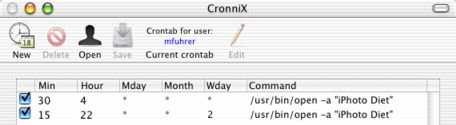
How do I turn off the Trash can sound?
The Trash can sound, played whenever a photo is moved to the Trash, is generated by the Mac OS X interface sound effects feature. In your System Preferences, open the Sound panel and click on the Sound Effects tab. Uncheck "Play user interface sound effects."
Can iPhoto Diet be safely used while iPhoto is running?
Yes. iPhoto Diet only moves the original back-ups to the Trash. It does not move any of the working copies that iPhoto may be accessing.
Is iPhoto Diet available in my language?
Thanks to the effort of individuals who have donated their time and translation skills, iPhoto Diet includes localization files in several languages. If iPhoto Diet does not open with your language, most likely no translation has been made. Anyone is welcome to add a new language localization or update an existing localization. Please contact me if interested.
What if I encounter problems?
If iPhoto Diet presents any problems, such as crashes or AppleScript error messages, please let me know. The following pieces of information will help me to track bugs:
You can also reset iPhoto Diet's preferences to their default state by selecting File -> Reset Preferences. This will reset the Dieting Options and iPhoto Library list.
If you have any comments or suggestions for improvements, I'd be happy to hear them.
Known Issues
The following list indicates several problems I am aware of :
Is source code available?
Yes. Source code in the form of an Applescript Studio project is available here.
Can I make a donation?
iPhoto Diet is free software. You are under no obligation to pay for it. It is my way of saying "thank you" to the many active free software and open source projects available for the Mac. That said, I will gladly accept donations if you are feeling very generous.
Disclaimer
I wrote iPhoto Diet as a utility for personal use, but found it useful enough to release to the iPhoto community. To my knowledge, iPhoto Diet functions as it has been described above. There may, however, be unforeseen errors that result in unintended data loss or damage. iPhoto Diet has only been tested on my personal PowerMac G3 350, and there is no guarantee that it will properly function everywhere. Use iPhoto Diet solely at your own risk. For maximum safety always back up your iPhoto library before using it with iPhoto Diet.
When people's houses are on fire, what's the first
thing they save after their pets and their loved ones are safe? The
family photos.
-Sy Parrish, One Hour Photo
Version History
2.1.3 (November 11, 2003)
2.1.2 (November 2, 2003)
2.1.1 (August 10, 2003)